The first step for fil files is "DEF" in "Network Access"
Ok, Navigation in DEF,
I do not have all the features ironed out yet, but from trial and error
this is what works:
Display or Pause - To Display Fil File
Query or F9 - To Browse the Various Hard Set Fields
ADD or F4 - To Add a Fil File once you Typed in a Name/Title/Field #
Next/Prev or F7/F8 - To scroll through the Fil Files
Display or Pause - To Display Fil File
Query or F9 - To Browse the Various Hard Set Fields
ADD or F4 - To Add a Fil File once you Typed in a Name/Title/Field #
Next/Prev or F7/F8 - To scroll through the Fil Files
TO Create a new Fil File, Just Type a Report Definition Name
Then make a Title for it. Next put something(a number) in for a field
number. With out something in there it will not allow you to add a new FIL File.
Now click on "ADD" or Tap the F4 key on the keyboard
AT this point sure you cold manual set up all the fields in this same window
but it gets quite complicated.
The other solution is to just use " FIL " in windows
Open up Eagle Browser for windows:
and type in FIL and enter:
Ok so the Fil file you just made is not in your normal list, nor is the Fil File you
just made, have the Fields Configured.
Next step click on "MISC KPad"
Then click on "Load From DEF"
The new Fil File that you made in "DEF" will be in this list
Highlight it and click on OK.
This next screen allows you to select the fields you want in your new FIL file.
once you hit "OK" those fields will be saved, and you have now configured
your Fil File.
You can check out your new Fil File by going back into " Network Access "
and typing in FIL and the name of your Fil File.
Then click on "Load From DEF"
The new Fil File that you made in "DEF" will be in this list
Highlight it and click on OK.
This next screen allows you to select the fields you want in your new FIL file.
once you hit "OK" those fields will be saved, and you have now configured
your Fil File.
You can check out your new Fil File by going back into " Network Access "
and typing in FIL and the name of your Fil File.
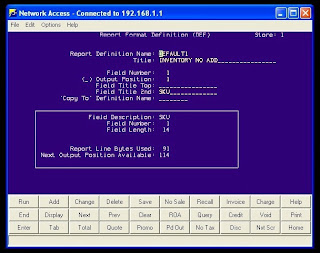





No comments:
Post a Comment